on
Documenting Software Architecture using the c4model and PlantUML
As someone who has always loved process improvement and finding the patterns is what we do, I am constantly on the lookout for ways to do things better. On a recent project I was documenting the Software Architecture… again, and I so I opened Visio… again and that same dread of “How the hell am I going to document this so it makes sense” hit me.
I decided to do a search and find out what other people are doing now when I came across the c4model which can be easily authored using one of my favourite documentation tools PlantUml. I couldn’t help but jump in.
Very briefly the c4model provides 4 (as in c4) levels of abstraction for documenting a project.
The top layer provides a limited set of components to keep the document simple. As we step down into each layer a few more components are added, gradually adding more detail.
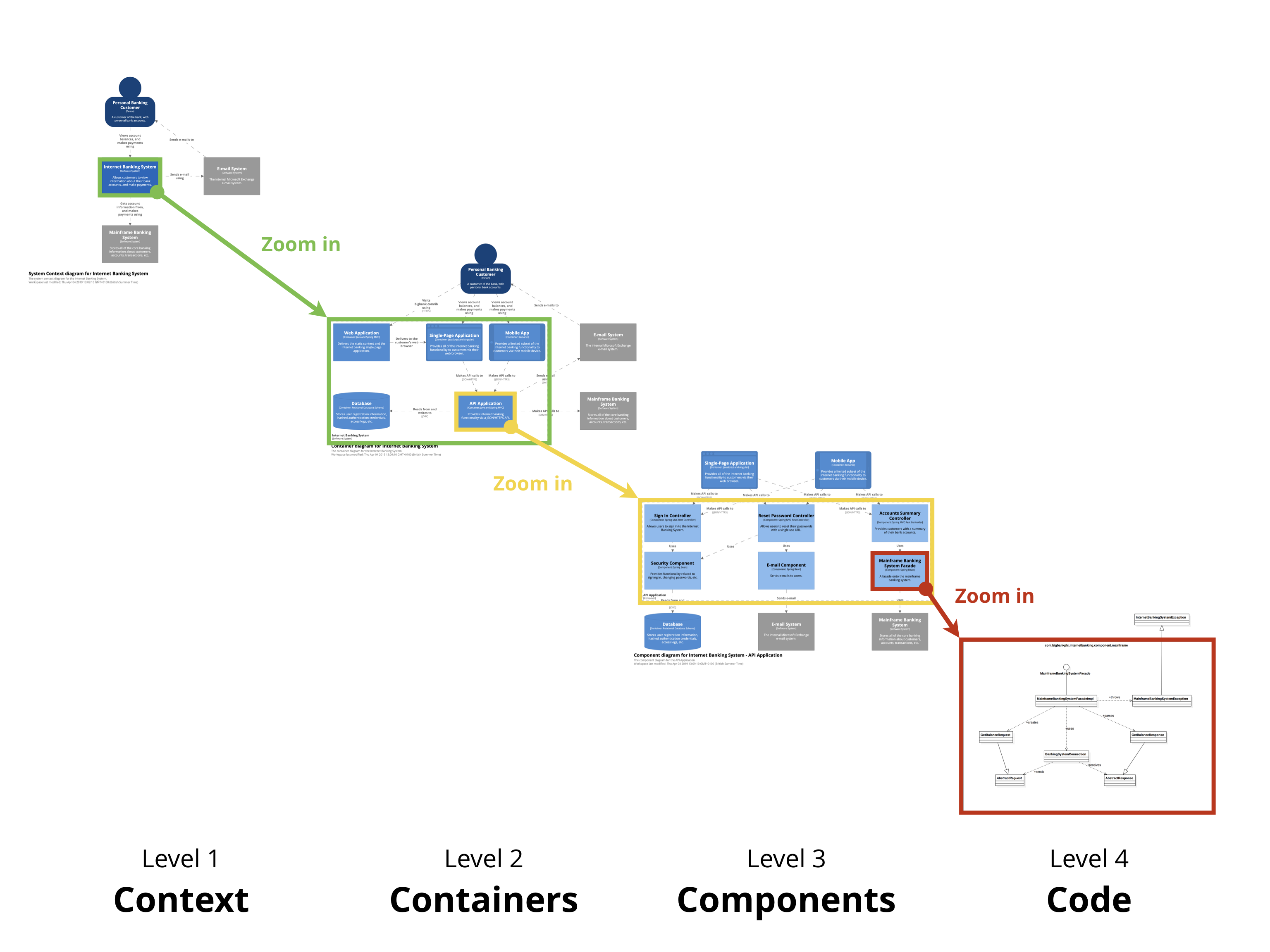
The components are far simpler to remember than all the permutations of UML yet detailed enough to provide a consistent language for describing your application.
Make sure you watch this video by Simon Brown (the creator of the model) because its a great introduction.
Combining c4 with PlantUML
The process to generate these documents with PlantUML is really simple thanks to the C4-PlantUML extension created by RicardoNiepel.
1. Include a reference to the required extension from at the top of our document.
' Context Diagram
!includeurl https://raw.githubusercontent.com/RicardoNiepel/C4-PlantUML/release/1-0/C4_Context.puml
' Container Diagram
!includeurl https://raw.githubusercontent.com/RicardoNiepel/C4-PlantUML/release/1-0/C4_Container.puml
' Component Diagram
!includeurl https://raw.githubusercontent.com/RicardoNiepel/C4-PlantUML/release/1-0/C4_Component.puml
2. Start adding the custom types included in the extension for your diagram.
Person(personAlias, "Label", "Optional Description")
Container(containerAlias, "Label", "Technology", "Optional Description")
System(systemAlias, "Label", "Optional Description")
3. Add the required relationships.
Rel(personAlias, containerAlias, "Label", "Optional Technology")
Testing it out online
You can easily test this process out online simply by using the free PlantUml Editor.
- Navigate to: https://www.planttext.com/
- Paste the example Container diagram below
- Hit Refresh
@startuml C4_Elements
!includeurl https://raw.githubusercontent.com/RicardoNiepel/C4-PlantUML/release/1-0/C4_Container.puml
Person(personAlias, "Label", "Optional Description")
Container(containerAlias, "Label", "Technology", "Optional Description")
System(systemAlias, "Label", "Optional Description")
Rel(personAlias, containerAlias, "Label", "Optional Technology")
@enduml
Setting it up locally
This process allows us to author the diagram directly from Visual Studio Code. I like it because everything is local, your business-sensitive diagrams aren’t going out to the interwebs.
Chocolatey
There are a few applications we need setup for this process.
choco install plantuml
choco install graphviz
VS Code
Install the PlantUML Extension
ext install plantuml
Configure PlantUML
- Navigate to: Extensions
- Select: PlantUML > Extension Settings
- Update:
- Setting: PlantUML: JAR
- Value: C:\ProgramData\chocolatey\lib\plantuml\tools\plantuml.jar
Formatting PlantUML
Here is an example of how simple it is to author and preview these documents in VS Code.
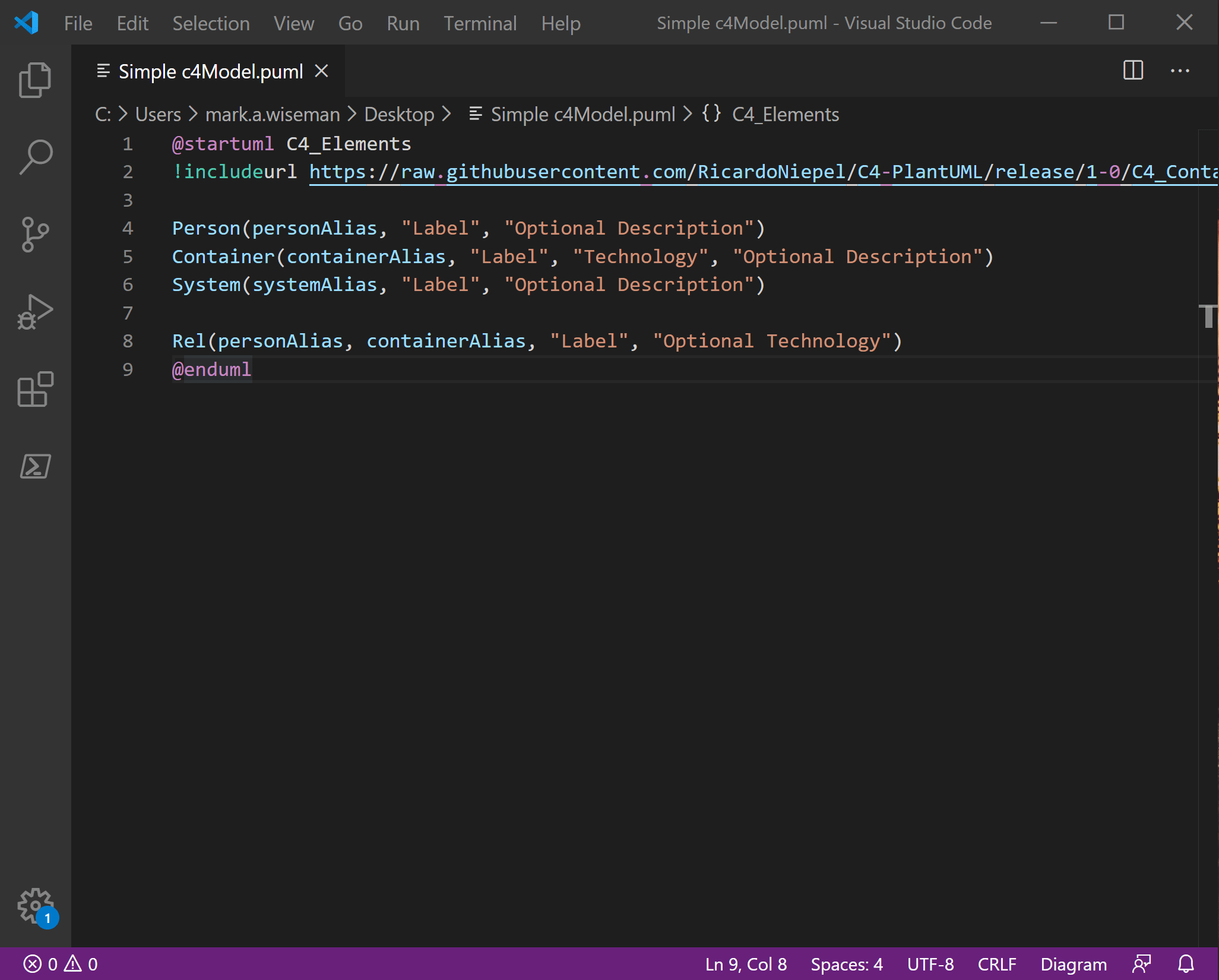
References
- c4model: https://c4model.com/
- c4model PlantUML Extension: https://github.com/RicardoNiepel/C4-PlantUML
- VS Code Plant UML Extension: https://github.com/qjebbs/vscode-plantuml.git
- PlantUML https://plantuml.com/
Discussion and feedback